2.4.11.9 Get DTMF String
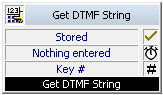
Here you can prompt the caller to enter a string via DTMF and then store the values detected in a variable. Using the parameters, you can define the key used to end the entry and the maximum length of the string. In addition, you can define the maximum period of time to be waited for the detection of other keys (timeout).
The action will be terminated, when
Under "Properties", all three tabs "General", "Parameters" and "Connections" tabs are available for this block.
This is how you define the parameters for “Get DTMF String”
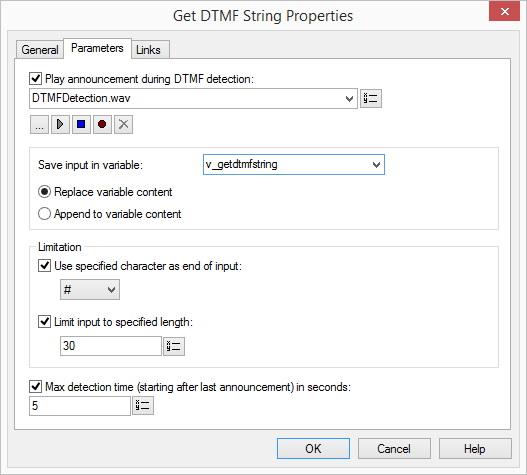
The WAV files, which the administrator has made available to all users, have the extension “(Template)” in the file name. These templates cannot be deleted.
Links
On this tab you will find all outputs associated with this block. The outputs are described as follows:
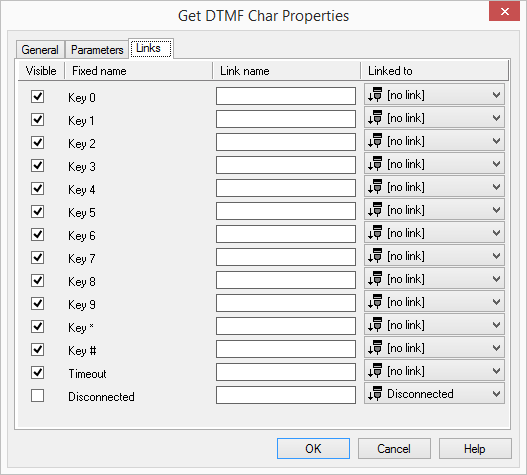
Output | Explanation |
|---|---|
Key 0 -9, *, # | This exit is chosen if the appropriate character (0-9,#,*) has been detected. |
Timeout | This exit is chosen if no tones were detected within the time limit (timeout). |
Disconnected | This exit is selected if the connection is disconnected. |
In the first column "Visible", you can define whether each output should be shown in the script window.
The "Visible" column is only used to define the visibility of the links in the script window. This setting helps to maintain the clarity of the script. You cannot remove outputs, i.e. the connections must be kept, otherwise an error will occur in the script.
The second column "Default" contains the default name of the output. This provides information about events during the execution of a block so that additional appropriate connections can be created. This fixed name cannot be changed. You can assign your own identifying names to the various contact surfaces in the column "Link name". This name will later appear in the block in the grid interface.
In the last column "Linked to" you see which block input this output is connected to. Here you have the option of selecting a link from a select list, which contains all available blocks.





