2.4.11.7 Say Time
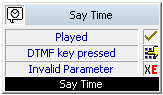
With the help of this block, you can have the time announced to the caller.
You can enter this announcement directly or define it using a variable or system function.
Under "Properties", all three tabs "General", "Parameters" and "Connections" tabs are available for this block.
This is how you define the parameters for “Say Time”
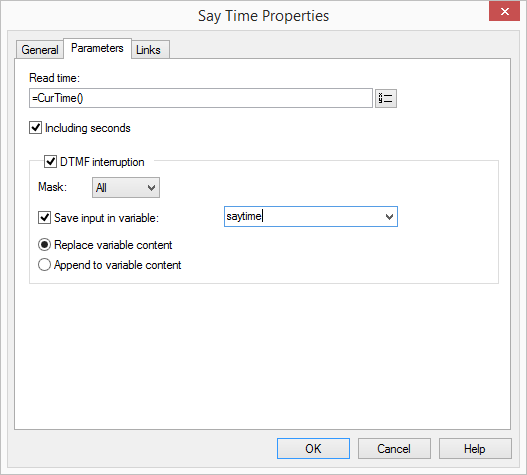
Links
On this tab you will find all outputs associated with this block. The outputs are described as follows:
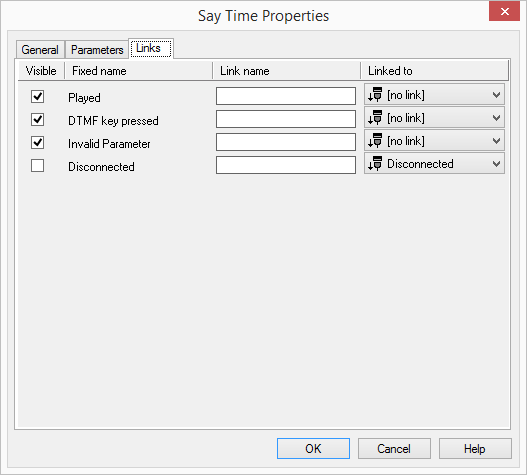
Output | Explanation |
|---|---|
Played | This exit is chosen if the time has been played. |
Get DTMF Char | This exit is selected if a DTMF character is detected during the announcement. |
Invalid Parameter | This exit is chosen if the parameter to be played does not have the format of a time (hh.mm.ss). The “Invalid Time” announcement is played. |
Disconnected | This exit is selected if the connection is disconnected. |
In the first column "Visible", you can define whether each output should be shown in the script window.
The "Visible" column is only used to define the visibility of the links in the script window. This setting helps to maintain the clarity of the script. You cannot remove outputs, i.e. the connections must be kept, otherwise an error will occur in the script.
The second column "Default" contains the default name of the output. This provides information about events during the execution of a block so that additional appropriate connections can be created. This fixed name cannot be changed. You can assign your own identifying names to the various contact surfaces in the column "Link name". This name will later appear in the block in the grid interface.
In the last column "Linked to" you see which block input this output is connected to. Here you have the option of selecting a link from a select list, which contains all available blocks.
