2.4.11.3 Play Announcement
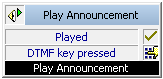
The action “Play Announcement” plays an announcement for the caller. If the call has not yet been picked up, it will automatically be picked up before this action is executed.
If you activate the checkbox “Skip from beginning”, the beginning of the announcement can be skipped.
If you activate the checkbox "Play control enabled", the caller can control the reproduction of the WAV file as is usual in Remote Inquiry.
The action is terminated
Under "Properties", all three tabs "General", "Parameters" and "Connections" tabs are available for this block.
This is how you define the parameters for playing an announcement
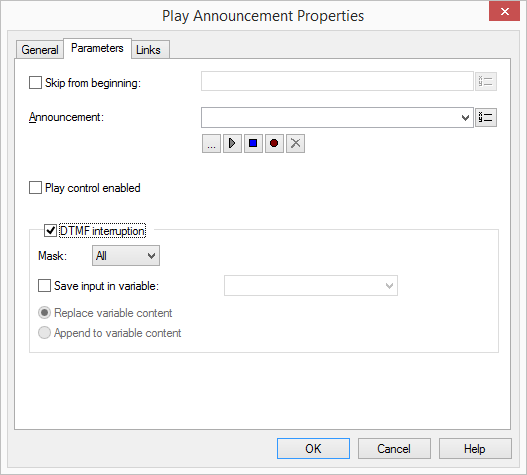
The WAV files, which the administrator has made available to all users, have the extension “(Template)” in the file name. These templates cannot be deleted.
If you select saved temp file from the drop-down list, the voice message retrieved last from the Servers will be played.
Links
On this tab you will find all outputs associated with this block. The outputs are described as follows:
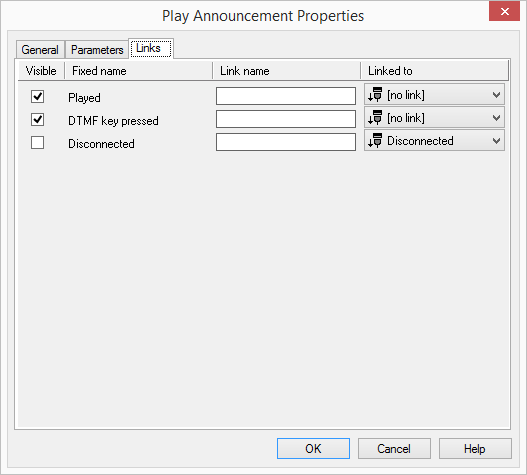
Output | Explanation |
|---|---|
Played | The chosen announcement was played. The connection exists. If the selected file does not exist, the block will still be exited through this output. |
Get DTMF Char | This exit is chosen if a DTMF character is detected during the announcement. |
Disconnected | This exit is chosen if the call was disconnected while on hold. |
In the first column "Visible", you can define whether each output should be shown in the script window.
The "Visible" column is only used to define the visibility of the links in the script window. This setting helps to maintain the clarity of the script. You cannot remove outputs, i.e. the connections must be kept, otherwise an error will occur in the script.
The second column "Default" contains the default name of the output. This provides information about events during the execution of a block so that additional appropriate connections can be created. This fixed name cannot be changed. You can assign your own identifying names to the various contact surfaces in the column "Link name". This name will later appear in the block in the grid interface.
In the last column "Linked to" you see which block input this output is connected to. Here you have the option of selecting a link from a select list, which contains all available blocks.





