2.4.9 Copying a Script
To copy an existing script, you can use “Copy...” function found in the Call Routing Manager.
A calender query is also possible under Lotus/IBM/HCL Notes. This requires the installation of Lotus/IBM/HCL Notes SDK. Unlike Microsoft Outlook, Lotus/IBM/HCL Notes does not allow qualification concerning local appointments and absences. The "Freetime" query interprets all-day events as "absent" and all other appointments will be treated as "busy” (Knowledgebase-article 2757).
The rules do not need to be adjusted when switching from Microsoft Exchange to IBM Domino/Notes or vice versa.
.
The information concerning whether a user is "absent" or "busy" is only required when the Exchange Server starts the first call handling. If this query appears several times during call handling, the value of the first query will be applied again.
Links
On this tab you will find all outputs associated with this block. The outputs are described as follows:
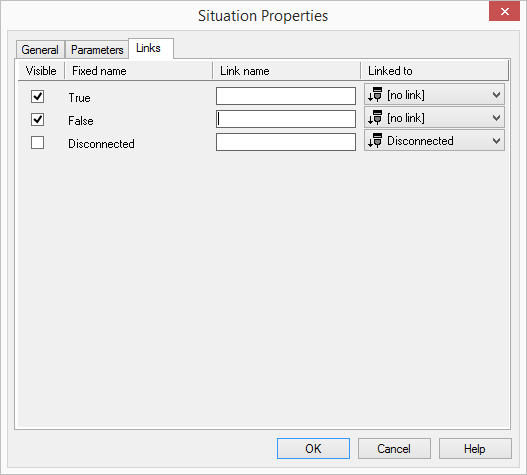
Output | Explanation |
|---|---|
True | This exit is chosen if the call matches a situation defined on the “Parameters” tab. |
False | This exit is chosen if the call matches a situation defined on the “Parameters” tab. |
Disconnected | This exit is selected, if the call is disconnected. |
In the first column "Visible", you can define whether each output should be shown in the script window.
The "Visible" column is only used to define the visibility of the links in the script window. This setting helps to maintain the clarity of the script. You cannot remove outputs, i.e. the connections must be kept, otherwise an error will occur in the script.
The second column "Default" contains the default name of the output. This provides information about events during the execution of a block so that additional appropriate connections can be created. This fixed name cannot be changed. You can assign your own identifying names to the various contact surfaces in the column "Link name". This name will later appear in the block in the grid interface.
In the last column "Linked to" you see which block input this output is connected to. Here you have the option of selecting a link from a select list, which contains all available blocks.