2.4.3 Modifying a Script
In the Call Routing Manager you will find scripts which have already been created using in the the Graphical Script Editor. These are marked as executable scripts with a  or as a draft with a
or as a draft with a  in the Call Routing Manager. These can be opened, modified, and saved under a different name.
in the Call Routing Manager. These can be opened, modified, and saved under a different name.
 or as a draft with a
or as a draft with a  in the Call Routing Manager. These can be opened, modified, and saved under a different name.
in the Call Routing Manager. These can be opened, modified, and saved under a different name.This is how you open an existing rule script
This is how you open an existing action script
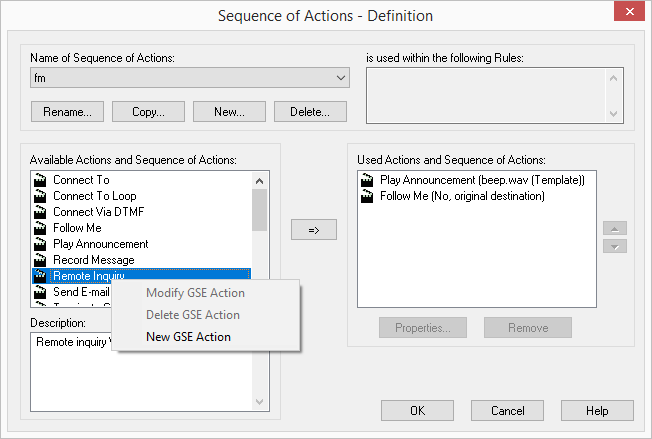
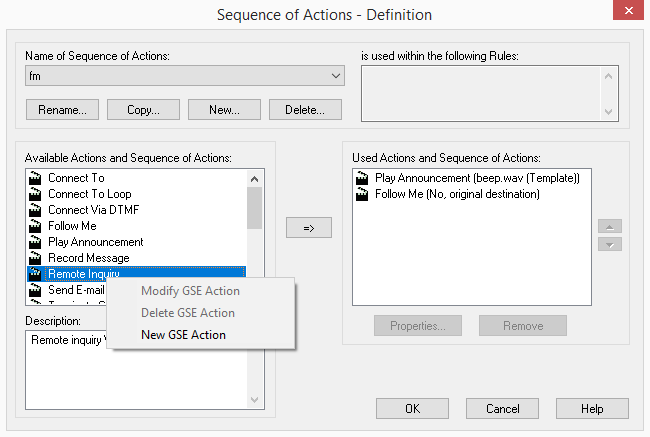
You cannot insert the currently edited script or action sequences containing this script into this action sequence (no recursive use). The corresponding sequences of action are deactivated in the list.
