6.1.7 Disabling Lines (Wrap-up Time)
You can specifically block a line for further incoming calls, e.g. in order to have enough time to process a customer inquiry after a call from a customer. Your SwyxIt! Classic is then busy for further incoming calls. If you would always like to have a wrap-up time configured for a line, you must define this when configuring the line.
Incoming calls to a disabled line will be forwarded according to Forwarding if busy.
To disable a line after every call
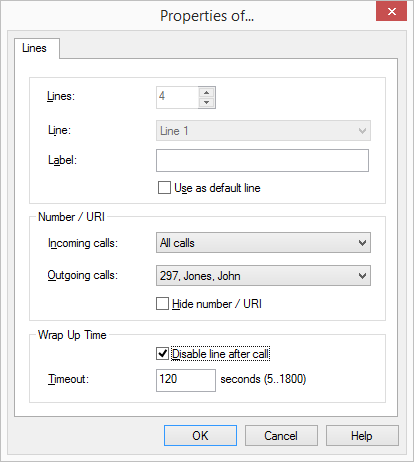
If you start an outgoing call on the disabled line, this line will once again be cleared for incoming calls when you go on hook.
To disable a line
To enable a disabled line