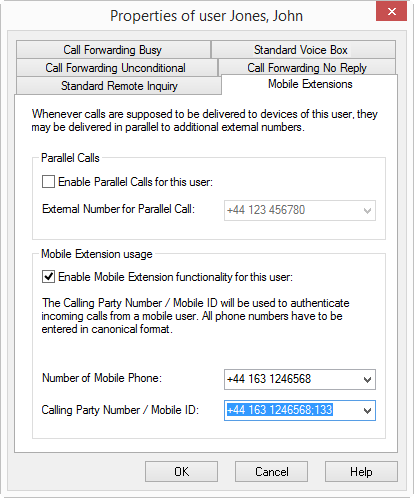2.7.4.2 SwyxIt! Mobile and MobileExtensionManager
The MobileExtensionManager offers you access to the mobile extensions. You can then easily integrate your mobile phone into the SwyxWare environment. This function must be set up and activated by the administrator. You can make use of the mobile extensions directly with DTMF or conveniently with a SwyxIt! Mobile client.
Incoming calls that are directed to your public or internal call numbers are then signaled on all devices (e.g. IP Phones and/or SwyxIt! Classic in the office) as well as on your mobile phone. This means that you can be reached at any time on your "normal" office number, on your mobile phone too. Furthermore, with the mobile extensions you can use many of the familiar SwyxWarefunctions, such as conferencing, hold, call forwarding, call recording and Voice Box.
This is how you define the settings for SwyxIt! Mobile and the mobile extensions
1 Open the Properties dialog, e.g. in the menu "Settings | Configure Forwarding...“.
2 Click on the "Mobile Extensions" tab.
3 Activate the checkbox "Enable Mobile Extension functionality for this user". This option is only available to you if the administrator has appropriately set up the use of SwyxIt! Mobile and the mobile extensions.
4 In the field "Number of mobile Phone", enter the number of your mobile phone in canonical number format. If the call should be signaled to more than one external device, enter the numbers separated by a semicolon. This number is used for connecting incoming calls from the SwyxWare to your mobile.
5 In the field "Calling Party Number / Mobile ID", enter the number with which your mobile is recognized on the SwyxServer. The mobile ID is a numeric sequence (e.g. 1357) and can be defined for example for authentification, if the caller number is not be signaled or it is not configured on SwyxServer. This is normally identical to the number given in "Number of mobile phone".
6 Click on “OK” or switch to another tab in order to configure other forwardings.