2.3 Editing the Rule Book
The Call Routing Manager can be used to edit your rule book.
This is how you call the Call Routing Manager
Your rule book will appear in the window. Under "Use the following rules in this order:" you will see all available rules. A check mark in the field in front of the rule indicates that the rule is enabled. The Call Routing Manager only uses activated rules for the checking and processing of incoming calls. The display order corresponds to the order followed during the check. Exceptions to this process are the rules Pre-/PostProcessing, which are normally not visible in the rule book (2.1.2.1 PreProcessing and PostProcessing).
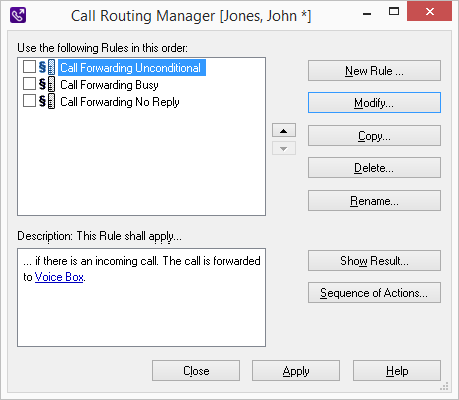
In the lower left under “Description: This Rule shall apply…”, you see the description of the rule currently highlighted in the upper part of the window.
Parameters in the Rule Description
If a rule was created using the Rule Wizard and additional entries are required (for example, the telephone number, day of the week, time), the respective value is shown underlined. To change an entry, click on the underlined value in the rule description (2.3.6 Modify Rule).
If a rule was created using the Graphical Script Editor and additional entries are required (for example, the telephone number, day of the week, time), this rule must be edited once again