11.2.6.10 Tab „SwyxPhone"
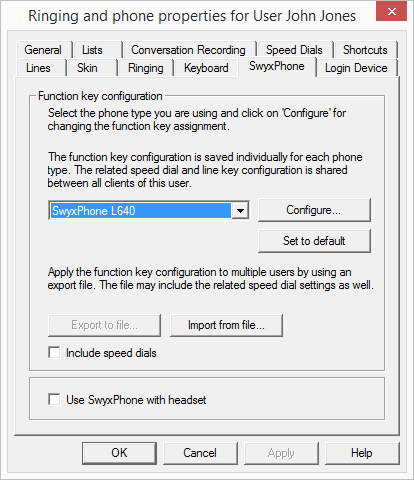
You will also find this tab in the dialog "Button Configuration for User...".
Function Key Configuration
Here you can assign the buttons of the telephone (only - SwyxPhone L 620 does not have keys to assign) and import or export this assignment. Select the type of telephone you would like to configure from the dropdown list and then click on "Configure…". A new dialog with the properties of the selected telephone will open.
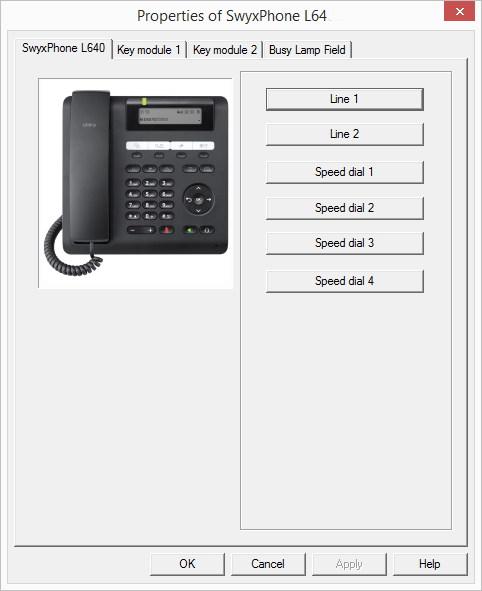
You will see a picture of the selected phone and the buttons, which are assigned to the keys on this phone. Click on a button to configure the corresponding key. The Properties page of the key will open.
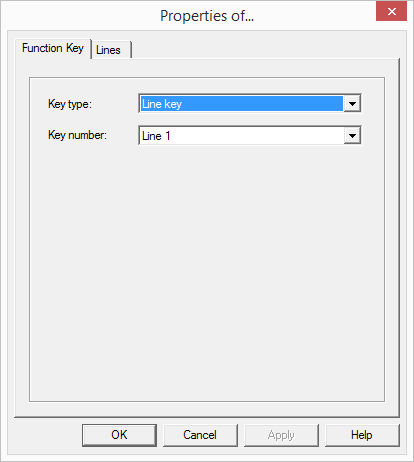
Depending on the selected function of the key, there is another tab provided for defining the properties of this key in more detail.
Use this method to configure all keys of the selected phone.
If the user uses different telephone types, you can configure all keys for these telephone types here. Depending on the selected telephone type, the user is also provided with additional key modules for configuration.
Please note that the Speed Dials and the Line Buttons are indexed, i. e. that the Speed Dial 1 is the same for all telephones, for example.
The configuration of the telephone keys can be exported into or imported from a file (*.key) here. Use the checkbox to indicate whether the Speed Dials should be taken into consideration during the export or import.
On the SwyxWare DVD you'll find label templates in Word and PDF formats, which you can inscribe with personal data.
SwyxPhone use with a Headset
This option is only relevant if the user uses a SwyxPhone to which he can connect a headset.
If the handset is down, the hands-free functionality is enabled in case of an incoming call. In this case, the connected headset will not be activated until the Headset button on the phone is activated.
If this option is activated, you will hear the call via the headset connection. The handsfree phone is then activated by pressing the Speaker button on the phone.