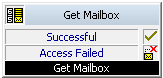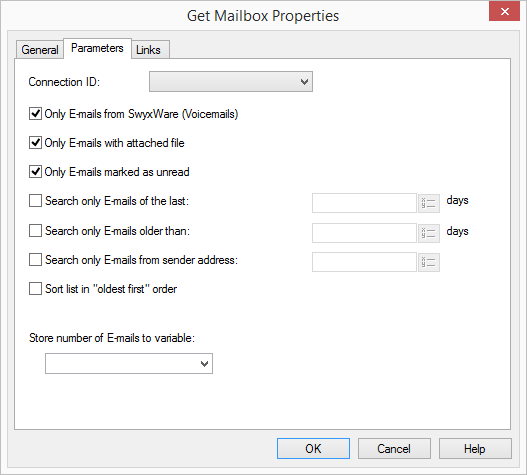This block is used to pre-select the e-mails in the directory on the mail server. You can define which e-mails will be available for further inquiries, e.g. only Voicemails or even the unread Voicemails.
Under "Properties", all three tabs "General", "Parameters" and "Connections" tabs are available for this block.
1 From the dropdown list, select the unique name for the connection.
2 Define which type of e-mails can be selected in the specified directory.
You have several options:

Only E-mails from SwyxWare (Voicemails)

Only E-mails with attached file
Here you can only import those Voicemails from the mail server which contain a recorded voice message.

Only E-mails marked as “unread”
Here you can also import those e-mails, which were not sent by SwyxWare. In this way, you can find out how many new e-mails are in your inbox, for example.

Only e-mails from the last ... Days:
Here you can specify that you only want to read e-mails from, e.g. the last 3 days.

Only e-mails that are older than:
Here you can filter e-mails, that are older than the value in days you have defined. E.g. all e-mails that are older than 4 days.

Only E-mails from Sender:
Here you can filter e-mails from a sender.
3 Define the sorting sequence (according to date) for the e-mails.
4 For further processing, you can save the number of selected e-mails in a variable.
5 Click on “OK”.
The “Get Mailbox” block can be seen on the grid interface and it available for further processing.