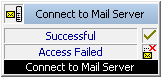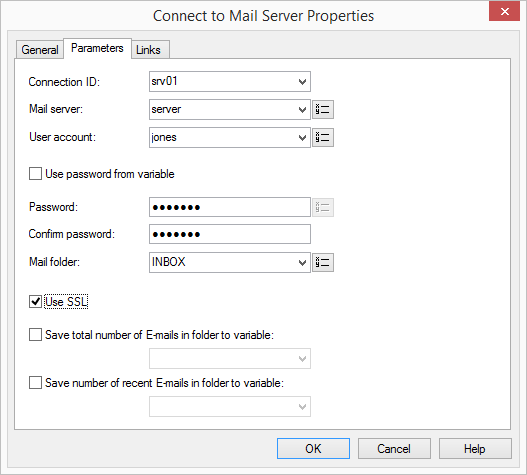2.6.7.1 Connect to Mail Server
This block provides the connection to the e-mail server. The e-mails can then be read from this server and their attributes can be changed. The mail server, to which a connection should be created, must use the IMAP4 protocol. You can use this block more than once in a script, e.g. in order to query several different mail servers at the same time or to access the inboxes of different users.
This action will be terminated, if

the connection to the e-mail server was created successfully, or

the access to the e-mail server was not successful, or

the call has been terminated.
Under "Properties", all three tabs "General", "Parameters" and "Connections" tabs are available for this block.
This is how you define the parameters for “Connect to Mail Server”
1 Define the connection ID, i.e. a name that uniquely describes the connection to the directory on a mail server which is described here. This name specifically references this directory or the current e-mail in this directory in the additional blocks (Use numbers and letters for the name, but no symbols).
2 Enter the name of the mail server from which the e-mails should be called.
3 In the field "User account" enter your user account for this mail server.
Please ask your administrator for the correct IMAP4 code of your user account . If it is a Microsoft Exchange Server, the correct code consists of the following: <Domain Name>/<Windows username>/<Exchange Alias>, e.g. domain/jt/jones.tom.
4 Enter your password on this mail server and confirm it.
If you have saved your password in a variable, you can enter the variable here.
5 Enter the name of the e-mail folder containing the new voice mails. Use "INBOX" as a synonym for "mail received"
| Enter a subdirectory here and please make sure that the correct name, e.g. “INBOX/Voicemails” is completely entered. (In this case use a ’/’ and not a ’\’). |
6 You can also define if SwyxServer shall use the security protocol SSL (Secure Socket Layer) during checking the voice mails at your mail server. Your mail server must support this protocol.
7 You can also save information on total number of e-mails or number of new e-mails in a separate variable. To do this, activate the corresponding checkbox.
8 Click on “OK”.
The “Connect to Mail Server” block can be seen on the grid interface and it available for further processing.
Last modified date: 05/20/2022