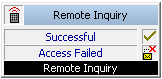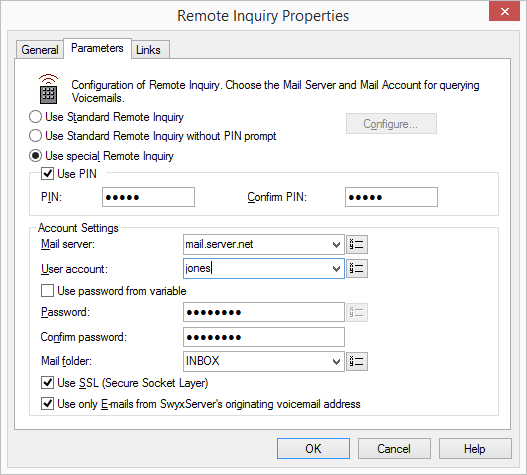Remote Inquiry enables you to listen to your voice mails from any telephone. When you are called at your SwyxWare number, you identify yourself to SwyxWare with your PIN and only then you can listen to, repeat, or delete the new voice mails and afterwards all existing voice mails. In addition, you can change the destination of the Call Forwarding Unconditional or record a new announcement.
Under "Properties", all three tabs "General", "Parameters" and "Connections" tabs are available for this block.
1 Define whether you would like to use your normal Standard Remote Inquiry (with or without PIN) or whether you would like to use a special Remote Inquiry for this action (e.g. with a different PIN):

If you would like to use the Standard Remote Inquiry, activate this option. It is still possible to change the Standard Remote Inquiry here. To do so, click on "Configure…".
The "Standard Remote Inquiry" tab will open.

If you would like to configure a special Remote Inquiry, which is only valid for this action, activate the option "Use special Remote Inquiry".
2 Define the PIN (Personal Identification Number) to be used for identification and confirm this here.
Here it is possible not to demand a PIN, but rather to permit Remote Inquiry for every caller.
Select a five-digit, non-trivial sequence of numbers and confirm it.
| If you configure the Standard Remote Inquiry within a Call Forwarding or system rule, you will always be asked for your user PIN. There is no checkbox for this. If you are calling from your own extension number, for which this Call Forwarding was configured, you will not be asked for your PIN. |
3 In the field "Mail server" enter the name of the mail server to which your voice mails shall be sent.
4 In the field "User account" enter your user account for this mail server.
Please ask your administrator for the correct IMAP4 code of your user account . If it is a Microsoft Exchange Server, the correct code consists of the following: <Domain Name>/<Windows username>/<Exchange Alias>, e.g. domain/jt/jones.tom.
5 Enter your password on this mail server and confirm it.
6 Enter the name of the e-mail folder containing the new voice mails. Use "INBOX" as a synonym for "mail received"
| Enter a subdirectory here and please make sure that the correct name, e.g. “INBOX/Voicemails” is completely entered. (In this case use a ’/’ and not a ’\’.) |
7 You can also define if SwyxServer shall use the security protocol SSL (Secure Socket Layer) during checking the voice mails at your mail server. Your mail server must support this protocol.
8 Indicate whether you should be prompted to enter your user PIN for Remote Inquiry. If this checkbox is not activated, no other identification will be demanded for the inquiry.
9 Confirm your input by clicking on "OK".
| For identification purposes when conducting a Remote Inquiry, the same PIN as the one used for identification on a SwyxPhone is used. If you are calling from your own extension number, you will not be asked for your PIN. |
| If your password for the mail server is changed, you must also change the password here. |