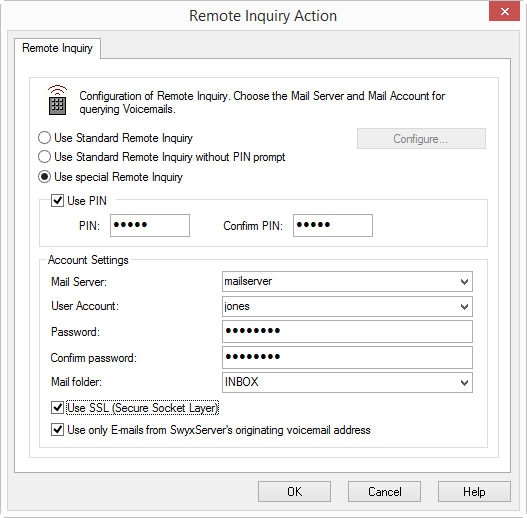This Remote Inquiry is for a user in all rules the same (standard) Remote Inquiry. This Remote Inquiry can also be directly defined in the redirection rules of SwyxIt!. If the standard Remote Inquiry is changed, it will be changed for all other redirection rules as well!
This Remote Inquiry is defined in the Call Routing Manager for a particular rule, for example with a special password. The standard Remote Inquiry is not changed in this case.
You will receive a PIN (Personal Identification Number) from your administrator. If, in addition to your SwyxPhone, you also have the option of configuring the standard remote inquiry in SwyxIt!, you can also change the PIN there.
This is how you define the parameters for standard Remote Inquiry or a special Remote Inquiry
1 Define whether you would like to use your normal Standard Remote Inquiry (with or without PIN) or whether you would like to use a special Remote Inquiry for this action (e.g. with a different PIN):

If you would like to use the Standard Remote Inquiry, activate this option. It is still possible to change the Standard Remote Inquiry here. To do so, click on "Configure…".
The "Standard Remote Inquiry" tab will open.

If you would like to configure a special Remote Inquiry, which is only valid for this action, activate the option "Use special Remote Inquiry".
2 Here you define the PIN with which you will identify yourself later during Remote Inquiry. Select a non-trivial sequence of numbers with a minimum of five numbers and confirm it.
In the case of a special Remote Inquiry, you have the option of defining whether a PIN should be used at all. If this checkbox is not activated, no other identification will be demanded for the inquiry.
If you configure the Standard Remote Inquiry within a redirection or system rule, you will always be asked for your user PIN. If you are calling from your own extension number, for which this Call Forwarding was configured, you will not be asked for your PIN.
3 Enter the PIN in the field "Confirm PIN:" once again.
4 In the field "Mail server" enter the name of the mail server to which your voice mails shall be sent.
This is the server whose e-mail address you have already used in the configuration of the standard Voicemail.
5 In the field "User account" enter your user account for this mail server. Please ask your system administrator for the correct IMAP4 code of your user account (e. g. server/jones.tom/jones.tom).
6 Enter your password on this mail server and confirm it.
7 Enter the name of the e-mail folder containing the new voice mails. Use "INBOX" as a synonym for "mail received"
| Enter a subdirectory here and please make sure that the correct name, e.g. “INBOX/Voicemails” is completely entered. (In this case use a ’/’ and not a ’\’). |
8 You can also define if SwyxServer shall use the security protocol SSL (Secure Socket Layer) during checking the voice mails at your mail server. Your mail server must support this protocol.
9 If you only want to listen to your voice mails, select the option "Use only E-mails from SwyxServer's originating voicemail address".
10 Confirm your input by clicking on "OK".
| If your password for the mail server is changed, you must also change the password here. |
With the help of your entries, it is now possible for SwyxServer to query the mail server as part of a Remote Inquiry and to provide you with the voice mails.