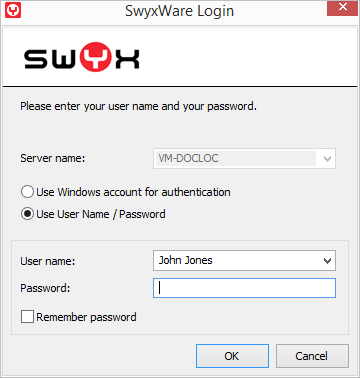|
|
When saving and processing personal data, observe the respective applicable legal data protection regulations.
|
|
|
When saving and processing personal data, observe the respective applicable legal data protection regulations.
|
|
|
Personal data cannot be deleted automatically. In order to meet the valid data protection regulations, it may be necessary to delete the entries manually.
|
|
|
Note that you also need the corresponding rights for the administration of SwyxWare. See
Administration profiles.
|