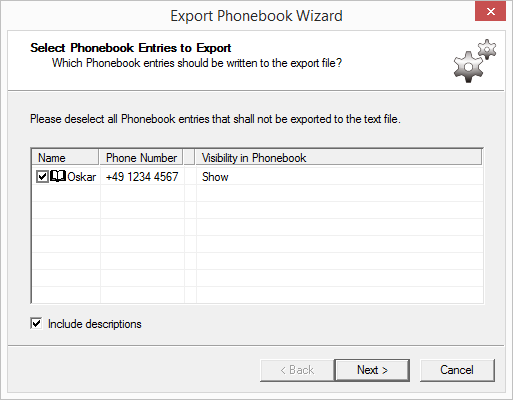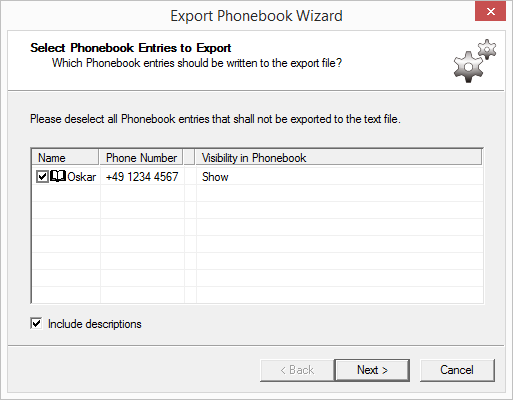Export User List
From within SwyxWare Administration you can export a list of all users directly into a file. This list can then e.g. be re-imported to the phonebooks of other SwyxServers.
How to export the user list
1 Open the SwyxWare Administration and choose the SwyxServer.
2 Please select the “Users” folder and click with the right mouse button on the folder.
3 Select the entry “Export user list…” from the shortcut menu.
The export wizard for the user list will open.
4 Activation of the corresponding checkbox will define which entries are to be exported. Furthermore, you define whether

to export the user description

to export the SwyxWare groups

to export only the first entry for a user/group.
5 Click on ”Next>”.
Select the name and the path for the export file and define

whether an existing file should be overwritten

whether the first line of the file should contain the name of the fields being exported (column name).
6 Click on ”Next>”.
7 Close the Export wizard with “Finish”.
You will receive a CSV file in which the data fields are shown in quotation marks and separated by semicolons, whereby one line is used for each entry.
Example:
“Schmidt,Eva”;“+49231123456789”;“Description”
“Doe,John”;“+49231999888777”;“Description”
| If problems occur during the conversion from the database, please read the corresponding article in the knowledgebase on our homepage. |