User interface and menu navigation
|
|
The elements shown on the User interface are based on context and/or profile, i.e. they vary for each user.
|
Fig. 3-1: Home page (example for visualization)
Title bar
Your name and User picture are displayed on the title bar.
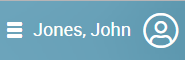
With a click on your name, you move to your profile information, language selection and can log off.
Further information about your current settings is displayed under the title bar. Click on to hide the information.
Menu bar
On every page, you will see the menu that provides you with access to settings and information.
Use the arrow keys to hide or unhide submenu items.
Show sub-menu items | |
Hide sub-menu items | |
Fully hide menu (only appears if you remain above the menu bar with the mouse pointer) | |
Fully display menu |
Main area
An overview of your created system units (e.g. Users, Desk Phones) appears on the start page with buttons for fast access to your tasks - a single click suffices to reach the appropriate menu item.
On the menu pages, various settings appear as well as buttons providing access to configuration wizards.Additionally, some main menu items provide buttons for the quick access to settings which are available in sub menu items.
Last modified date: 07/12/2019