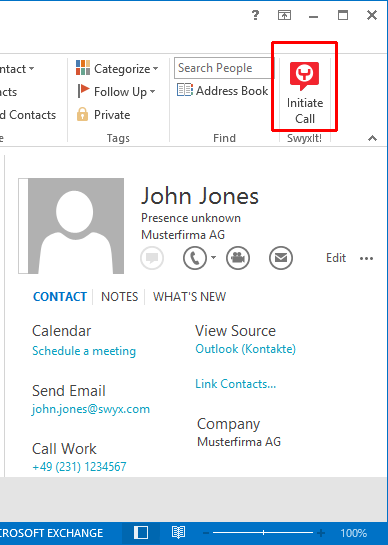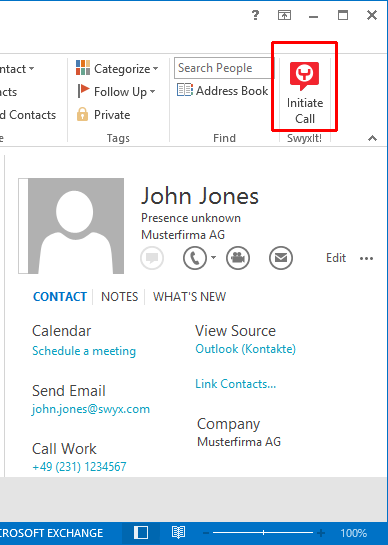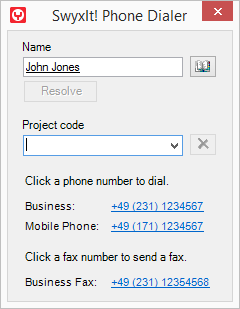Calling subscribers directly from Outlook Contacts
You use your contacts in Outlook to call subscribers directly from Outlook.
This is how you call a subscriber from Outlook
1. Open the Outlook “Contacts” folder.
The list of your contacts is then displayed.
2. Click on the desired contact.
 In the menu bar click on the
In the menu bar click on the SwyxIt!
icon or (depending on the Outlook version) select "Call" in the context menu of the contact.
select "Call" in the context menu of the contact.The following Outlook window will appear: "SwyxIt! Phone Dialer".
3. In the search field "Name", you can search for another Outlook contact.
4. If you would like to assign the call to a project, enter the project number or select the number from the existing dropdown list.
5. Click on the desired phone number.
The SwyxIt! window displays on top and the number will be dialed by SwyxIt!.
If you have enabled the option “Enter all calls in journal and display” under “File | Options | Add-Ins | Add-In Options...“ in Outlook (in Outlook 2007 under “Tools | Options...“), the window with the journal entry will be displayed.
Now you can make your telephone call as usual using SwyxIt!.
or
6. Click on the desired fax number.
SwyxFax Client starts. A dialog window will open, which you can use to send a Quickfax. Any receiver information will be transferred from the Outlook contact into the respective input fields.For further information please refer to the SwyxFax Documentation.
| Please pay attention to the country-specific particularities, as in Italy, for example: The preceding zero must be included here in the local area code. |