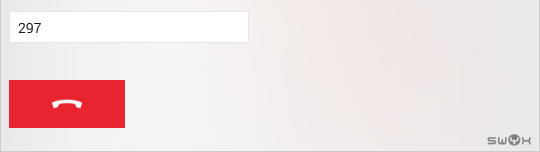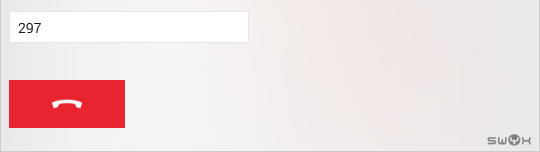Starting and ending calls
You have the following options to initiate calls with Skype Connector within Skype:

Via the Skype Connector main window.

Via the context menu of your Skype contacts
| Swyx Connector for Skype only accesses your Skype contacts. Where applicable your Skype contacts are complemented by their SwyxWare numbers. |
How to initiate a call via the Skype Connector window:
1. In the Skype Connector main window, click into the input field and enter the desired phone number by using your keyboard.
| If you have made calls with Skype Connector before, your last calls are displayed in the input field. Click on an entry to initiate a call to the respective number. |
The entered numbers appear in the input field.
| Use the backspace key on your keyboard or the cross symbol in the input field to correct your input. |
2. Press the Enter key on your keyboard.
The call starts and a Skype Connector conversation window appears.
| Click on the arrow next to the input field to select another number that has been saved for this contact. |
3. Click on the “Hook on” receiver button to end the call.
How to initiate a call via the context menu of your Skype contacts:
| This option is only available for Microsoft Office v. 15.0.4569.1506 and higher. |
1. Right-click on the Skype contact you want to call.
2. In the context menu, select “Swyx Call”.
The call starts and a Skype Connector conversation window appears.
3. Click on the “Hook on” receiver button to end the call.