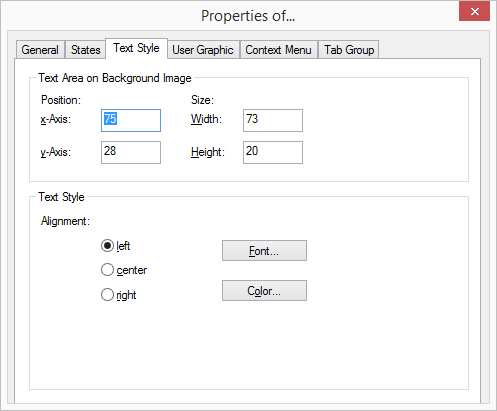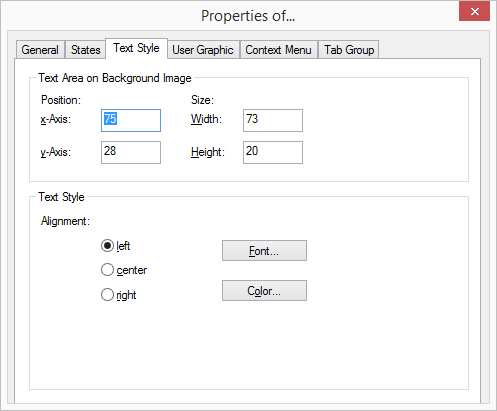The “Text Style” Tab
The properties of the button text are defined on this tab.
This is how you define the text for a button
1. The position of the area used for text within a button is defined in the fields “x-Axis” and “y-Axis” located under “Position within Area”. The zero point of the coordinate system lies in the upper left corner of the button background graphic.
2. The size of the area used for text is defined in the fields “Width” and “Height”.
3. Then, under ”Text Styles”, select an alignment option:

left: The text is shown aligned to the left

center: The text is shown centered

right: The text is shown right justified.
4. Click on ”Font…” to select the font to be used for the text.
5. Click on ”Color…” to select the color to be used for the text.